- Get link
- X
- Other Apps
Featured Post
Posted by
Indrajit
on
- Get link
- X
- Other Apps
Have you ever found it frustrating when ads unexpectedly appear on your smartphone screen? It's a common sentiment – after all, you bought a phone to enjoy its features, not to be bombarded by ads, right?
 |
| Source - Raulstrick |
Well, no need to worry! Today, I've gathered some genuine tips to guide you on how to permanently remove those annoying ads from your smartphone, allowing you to have a smoother and interruption-free experience.
Why do we see pop-up ads, home screen ads, lock screen ads and ads within an app?
Before we move forward with the solution of how to block ads we must talk about why we see ads on our phone screen. Look there is only two major reasons to getting screen full of ads and these are Revenue generation and and targeted marketing. Here's a breakdown list:
- Revenue generation:
Free apps and services: Many apps offer free services supported by ads, letting developers earn money without charging users.
Subsidized phone costs: Carriers and manufacturers may lower phone prices in exchange for showing ads, helping them offer better prices.
- Targeted marketing:
Personalized ads: Ads are tailored based on user data like browsing history and location, helping advertisers reach interested users.
Data collection and analysis: Companies gather data on ad interactions to improve targeting and create more effective ad campaigns.
How many Types of ads show up on your phone?
Let's delve into the various ways advertisements can manifest on your smartphone.
Firstly, if you're receiving unwarranted notifications, those are a type of advertisement. When you're surfing the web, you might encounter ads that pop up on your phone's screen.
Some of you may have faced home screen and lock screen ads. And some worst types of ads are malware and adware ads.
Additionally, when using video websites or apps, the presence of potentially annoying ads can't be ignored.
These points encapsulate the fundamental methods through which ads are presented to you on your device. Below the solutions or all kinds of ads.
How to stop Pop-up ads, Home screen and lock screen, Web browsing ads and malware?
- Remove permission from unwanted apps:
- First remove permission from using data in the background. To do this go to your phone setting click on.
- App-based ads:
- To remove permission from sending you unwanted notifications just open your phone settings, select the apps and notification.
- Select a specific app that you want to stop receiving notification then you may see notification allow button just turn it off.
- Secondly, when you receive a notification from an unwanted app just tap and hold the notification from your notification shade then click on the notification stop/block button.
- Lock screen and home screen ads:
- These ads often come from third-party launchers or themes you installed.Go back to the original launcher/theme this this a simplest way to remove lock screen and home screen ads.
- Many phone brands offer launchers and themes without ads.Look at launcher/theme settings. Some launchers/themes let you change ad settings.
- Malware or adware:
- Sometimes, strange or persistent ads might mean your phone has malware or adware.
- Scan for viruses: Use a good antivirus or anti-malware app to check your phone.
- Be careful with app downloads: Only get apps from trusted places like official app stores.
- Change your DNS setting to stop ads from browsing web pages:
- To stop displaying ads on your web browser simply Go to your private DNA setting you will see a pre-dns setting that is (dns.google) just click on edit your private DNS and change it to dns.adguard.com. and save it. Check out the image below.
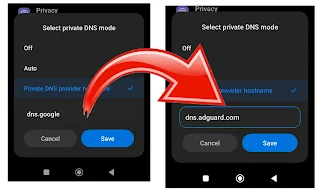 |
| Source - Raulstrick |
That's it these are the three methods that can stop showing ads from on phone permanently.
💡
Note: you can not stop seeing ads on some video player apps like YouTube. Some other articles are available on the internet regarding how to stop pop-up.
Additionally, some apps and website can ask for subscription to let you browse ads free.
Read Also - How to get Adsense approval.
Conclusion: To make your phone show fewer ads, you can do a few easy things. Change app permissions, adjust DNS settings, and use AdGuard DNS. This helps reduce annoying ads on your phone. Some apps, like YouTube, might still show ads, but these steps will make your mobile experience better by cutting down on unwanted ads. If you think that this article is helpful then share it with close people.